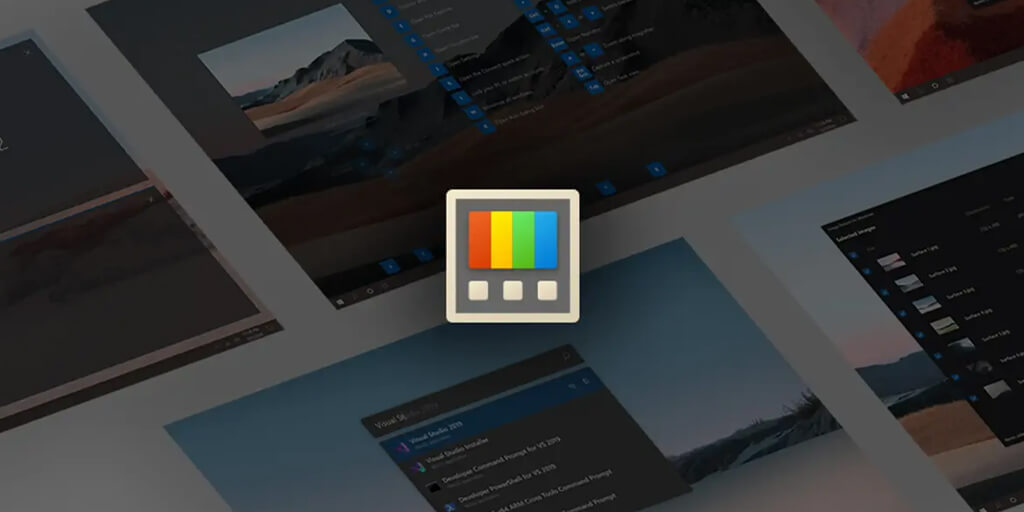An experienced Windows user knows that his "operating system" is capable of more. Microsoft knows it too, offering its own utility.
The Blog already has articlewhich is a wonderful and very powerful utility. Win 10 TweakerThe Microsoft solution is more modest and has a more user-friendly interface with examples of what their application can do. Microsoft's solution is more modest and has a more user-friendly interface with examples of what their application allows you to do. Microsoft PowerToys has a very useful and extensive functionality.
Always On Top
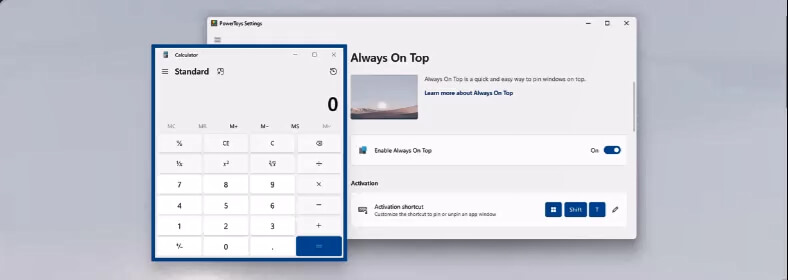
The function allows you to snap the current window on top of the others using a shortcut key (⊞ Win+CTRL+T). This is useful, for example, for a calculator or a video player that does not have the option of Picture-in-picture.
Awake
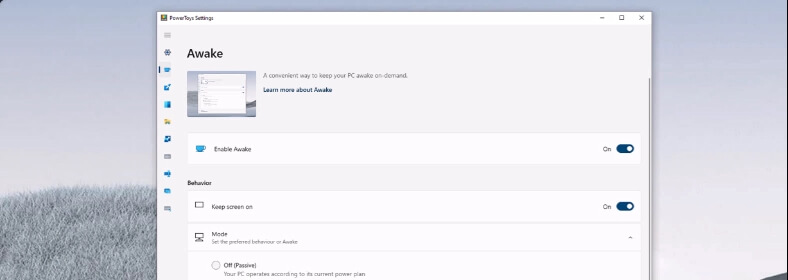
The feature allows you to leave the computer on without changing the power and hibernation settings. This behavior can be useful for time-consuming tasks, ensuring that the computer does not go into hibernation or disable its display.
Color Picker (Color Picker)

This is a system-level color matching utility that is activated with the keys WIN+SHIFT+C. Select colors from anywhere on the screen, the selector automatically copies the color to the clipboard in the specified format. The color picker contains an editor that displays a log of previously picked colors. It allows you to fine-tune the selected color and copy different string representations.
Crop And Lock

Trim and Lock allows you to trim the current application into a smaller window or simply create a thumbnail. Focus the target window and click the shortcut to start cropping.
Environment Variables
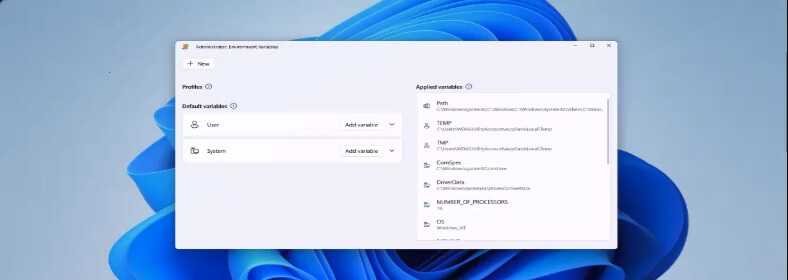
Environment variables offer an easy and convenient way to control environmental variables*. It also allows you to create profiles to control a set of variables together.
FancyZones
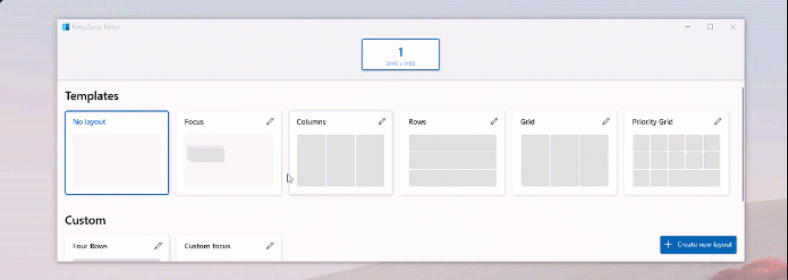
This is a windows manager utility program to organize and bind windows to effective layouts to quickly improve workflow and restore layouts. You can define a set of zone locations used as targets for windows on the desktop. Dragging and dropping a window into a zone or entering a linked keyboard shortcut changes the window size and position to fill that zone.
File Locksmith
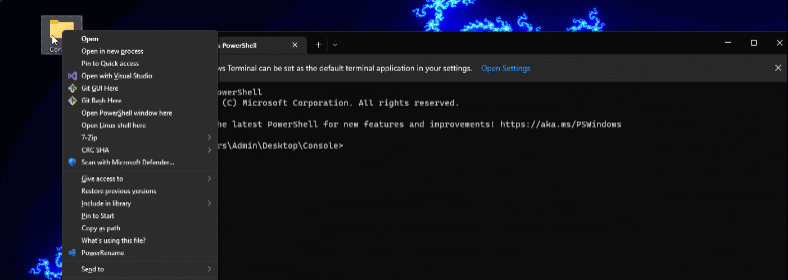
It's a shell extension to check, which files are used and which processes are used. Right-click one or more of the selected File Explorer files, and then select "What this file uses?”.
File Explorer add-ons (File Explorer add-ons)

Add-ons allow you to view the preview pane and thumbnail rendering for "Conductor" to display different types of files. To enable the preview area, select "Conductor" tab "View" and click the item "Viewing area“.
Hosts File Editor (Hosts File Editor)
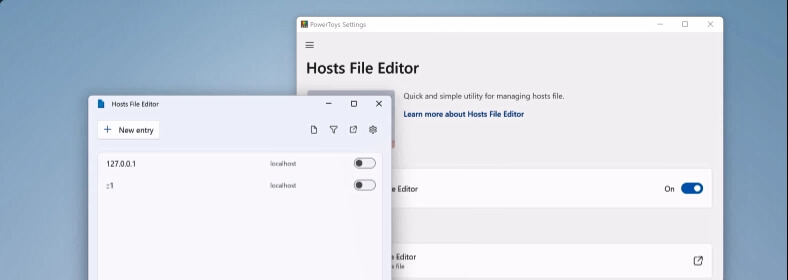
The hosts file editor is a convenient way to edit the Hosts file, which contains domain names and corresponding IP addresses, acting as a map to identify and find hosts on IP networks.
Image Resizer (Resize images)
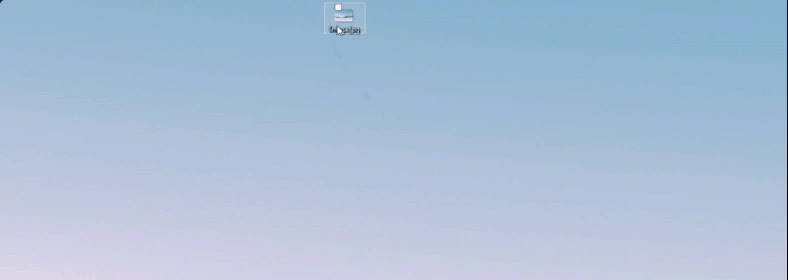
This is a Windows shell extension for quickly resizing images. By simply right-clicking in "Explorer", you can instantly resize one or more images.
Keyboard Manager (Keyboard Manager)
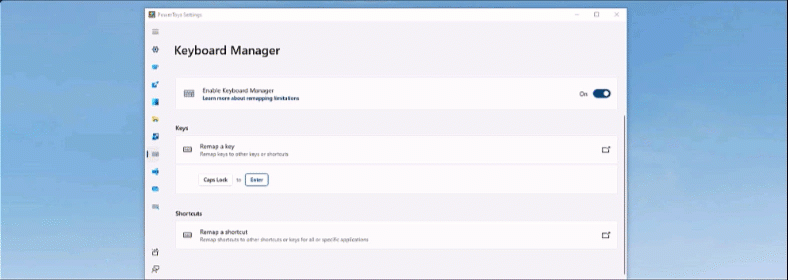
Keyboard Manager allows you to customize your keyboard for better performance by reassigning keys and creating your own keyboard shortcuts. For example, you can replace the letter A spelled B on the keyboard. When you press the key A will be inserted B.
Mouse utilities (Mouse utilities)

В программах для работы с мышью добавлены функции для расширения возможностей мыши и курсора. С помощью кнопки Find My Mouse (Найти мышь) можно быстро установить, где находится курсор мыши, с помощью специального “прожектора”. Mouse Highlighter отображает визуальные индикаторы при щелчке левой или правой кнопки мыши. Переход мыши позволяет быстро прыгать на больших дисплеях. Mouse Pointer Crosshairs рисует перекрестия, центрированные на указателе мыши.
Mouse Without Borders (Мышь без границ)
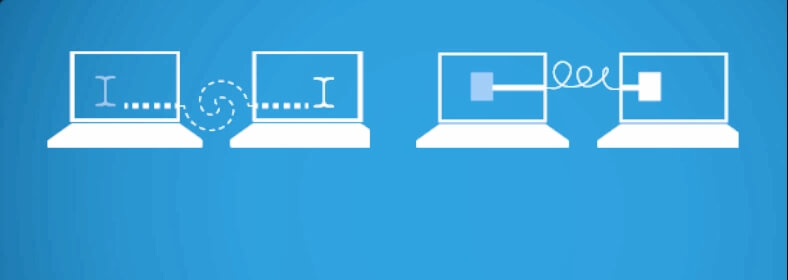
Функция позволяет взаимодействовать с несколькими компьютерами с одной клавиатуры и мыши, совместно использовать содержимое буфера обмена и файлы между компьютерами.
Paste As Plain Text (Вставить как обычный текст)
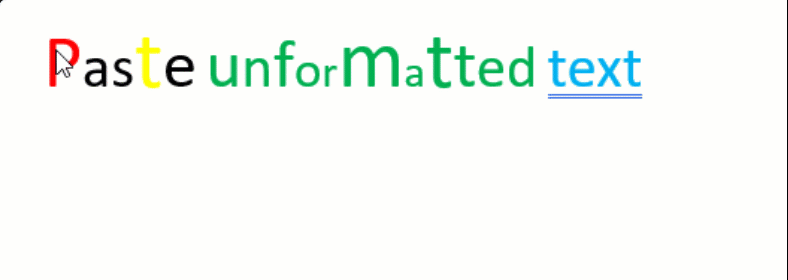
Вставка в виде обычного текста позволяет вставлять текст из буфера обмена, исключая форматирование текста, с помощью быстрого сочетания клавиш (CTRL+⊞ Win+V).
Peek (Обзор)
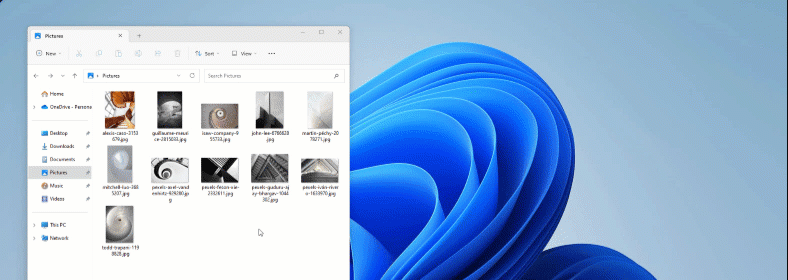
Просмотр позволяет просматривать содержимое файла без необходимости открывать несколько приложений или прерывать рабочий процесс. Просто выберите файл и используйте сочетание клавиш (CTRL+ПРОБЕЛ)
PowerRename
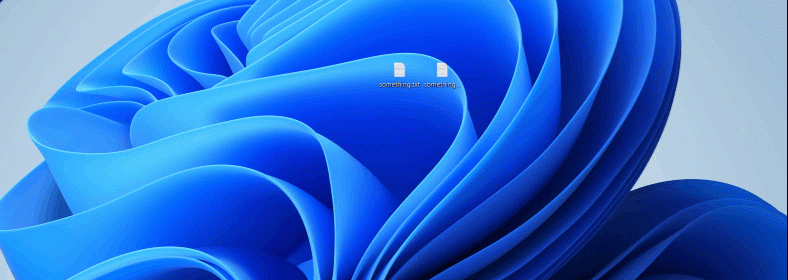
Функция позволяет выполнять массовое переименование, поиск и замену имен файлов. Эта программа содержит дополнительные возможности, включая использование регулярных выражений, выбор определенных типов файлов, предварительный просмотр ожидаемых результатов и отмена изменений.
В этой демоверсии все экземпляры имени файла “foo” изменяются на “foobar”. Так как все файлы имеют уникальные имена, выполнение этого процесса вручную займет много времени. PowerRename включает одно массовое переименование.
PowerToys Run
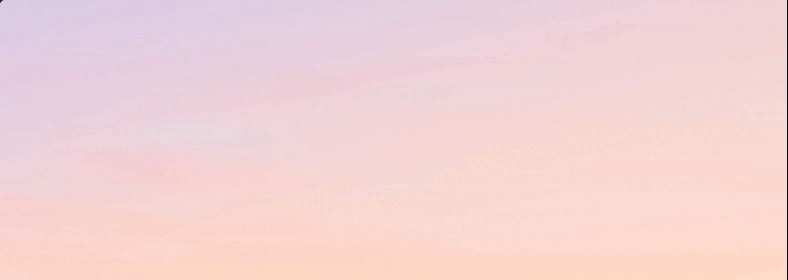
Функция может помочь вам в поиске и запуске приложения мгновенно. Чтобы открыть, используйте сочетание клавиш ALT+ПРОБЕЛ (обратите внимание, что этот сочетание клавиш можно изменить в окне параметров) и начните вводить текст.
Quick Accent
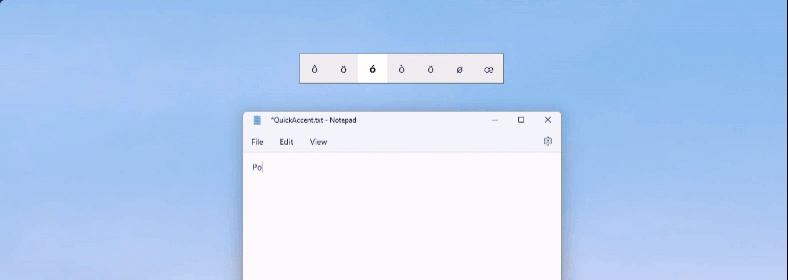
Это альтернативный способ ввода диакритических знаков, который полезен, если клавиатура не поддерживает сочетания клавиш для ввода таких знаков.
Registry Preview (Предварительная версия реестра)
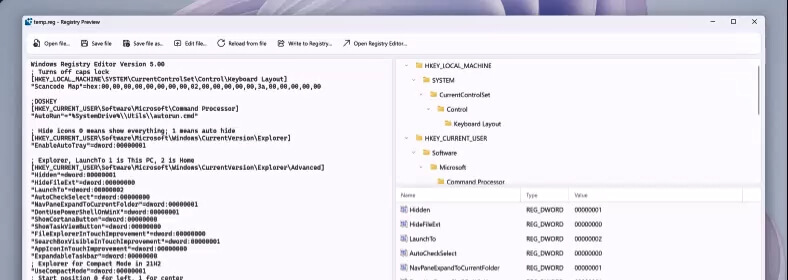
Функция упрощает процесс визуализации и редактирования сложных Windows файлов реестра. Он также может записывать изменения в Windows реестр.
Screen Ruler (Линейка экрана)
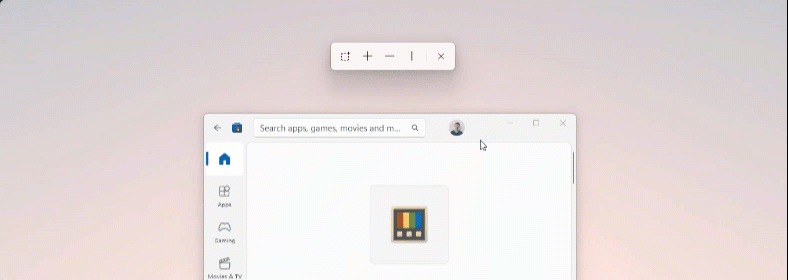
Функция позволяет быстро измерять пиксели на экране на основе обнаружения границ изображения. Чтобы активировать, используйте ярлык ⊞ Win+Shift+M.
Shortcut Guide (Подсказки по сочетаниям клавиш)
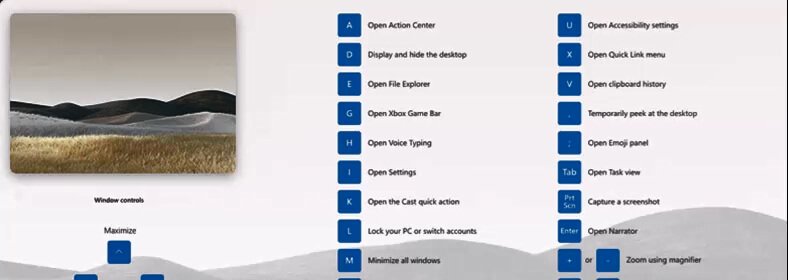
Подсказки по сочетаниям клавиш Windows появляются, когда вы нажимаете клавиши ⊞ Win+Shift+/ (или, как мы называем это, ⊞ Win+?), и отображают доступные сочетания клавиш для текущего состояния рабочего стола. Вы также можете изменить этот параметр. Нажмите и удерживайте ⊞ WIN.
Text Extractor
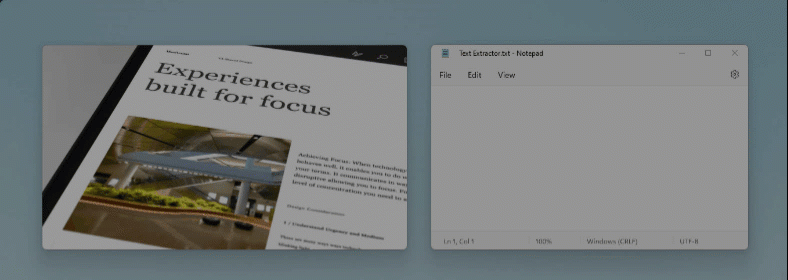
Это удобный способ копирования текста из любого места на экране. Чтобы активировать, используйте ярлык ⊞ Win+Shift+T. Текст будет скопирован в буфер обмена.
Video Conference Mute (Отключение звука видеоконференции)
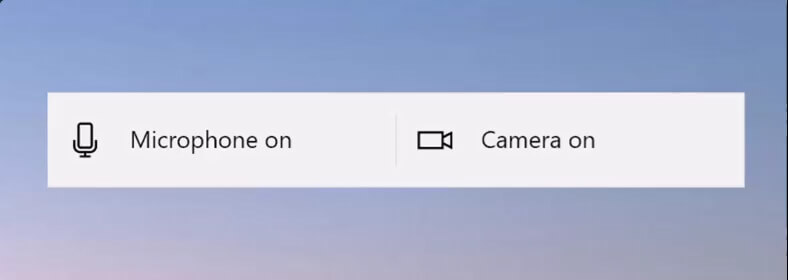
Это быстрый способ одновременно отключить во время конференции микрофон и камеру с помощью клавиш ⊞ Win+SHIFT+Q независимо от того, какое приложение сейчас в фокусе.
Скачать Microsoft PowerToys
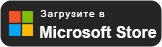
- File Name: PowerToysUserSetup-0.78.0-x64.exe
- Размер файла: 251 МБайт
- Требование: ОС Windows x64
- MD5: aa98e52c780c510c6d7a7eef1859cb4e