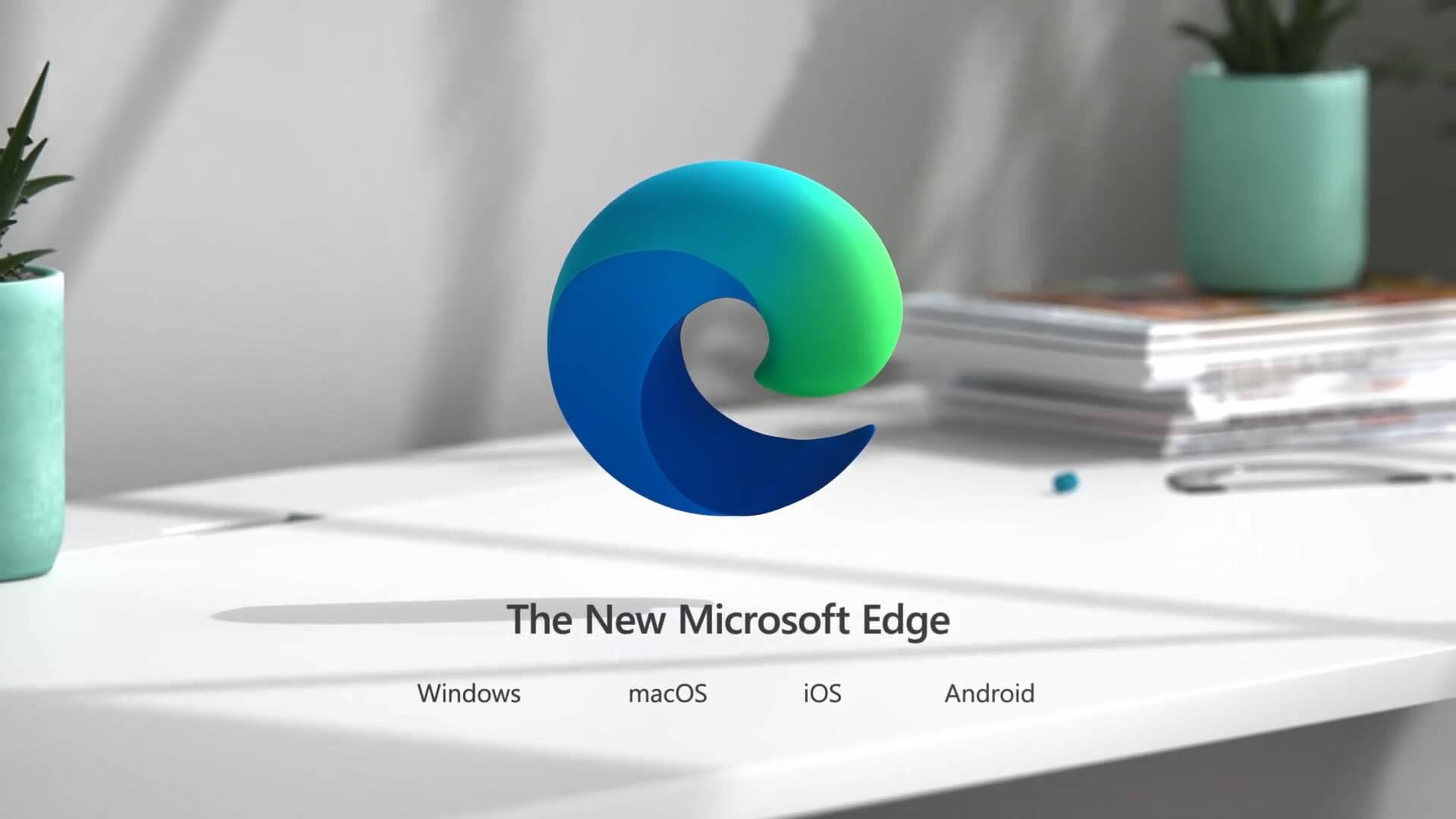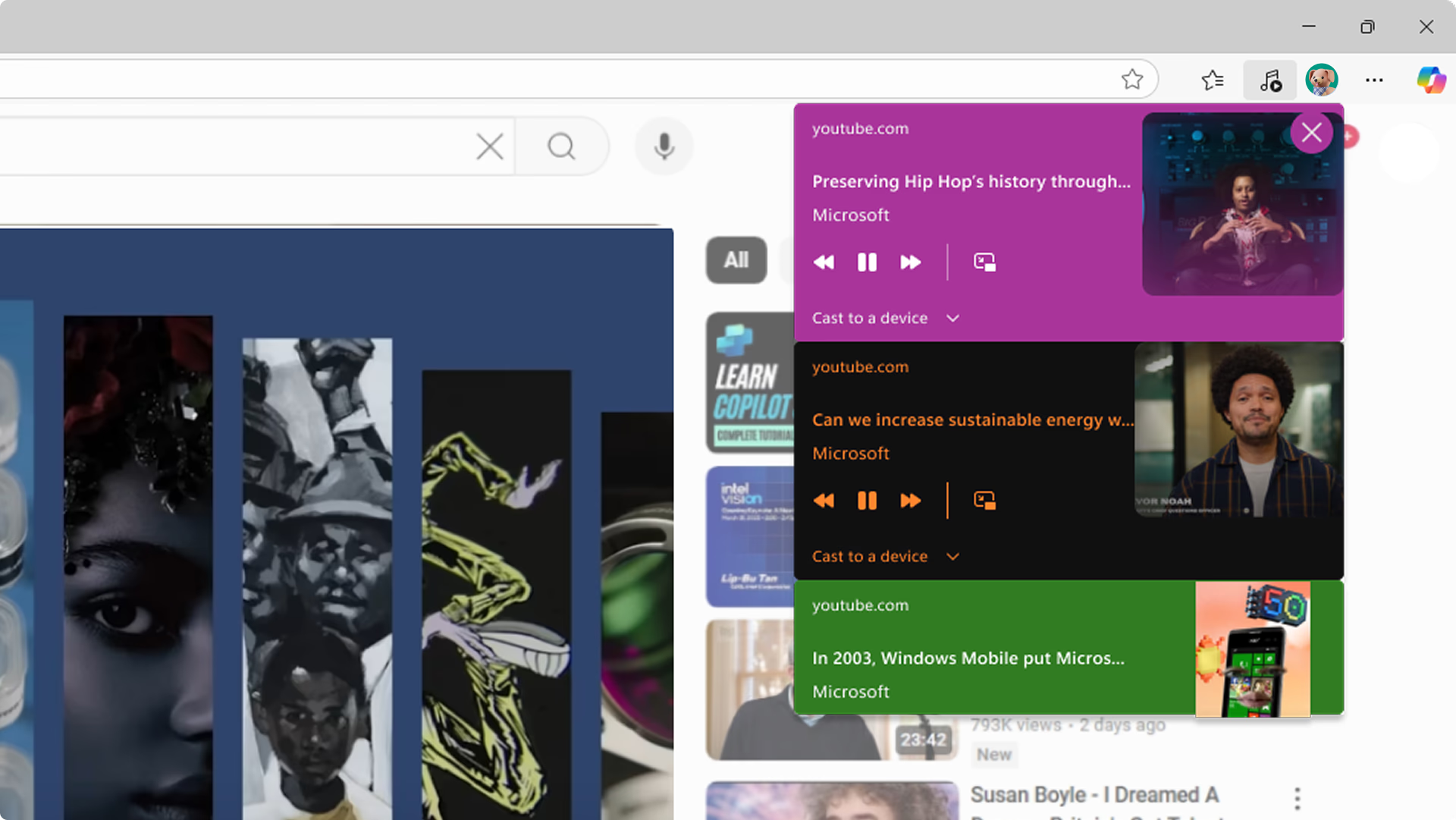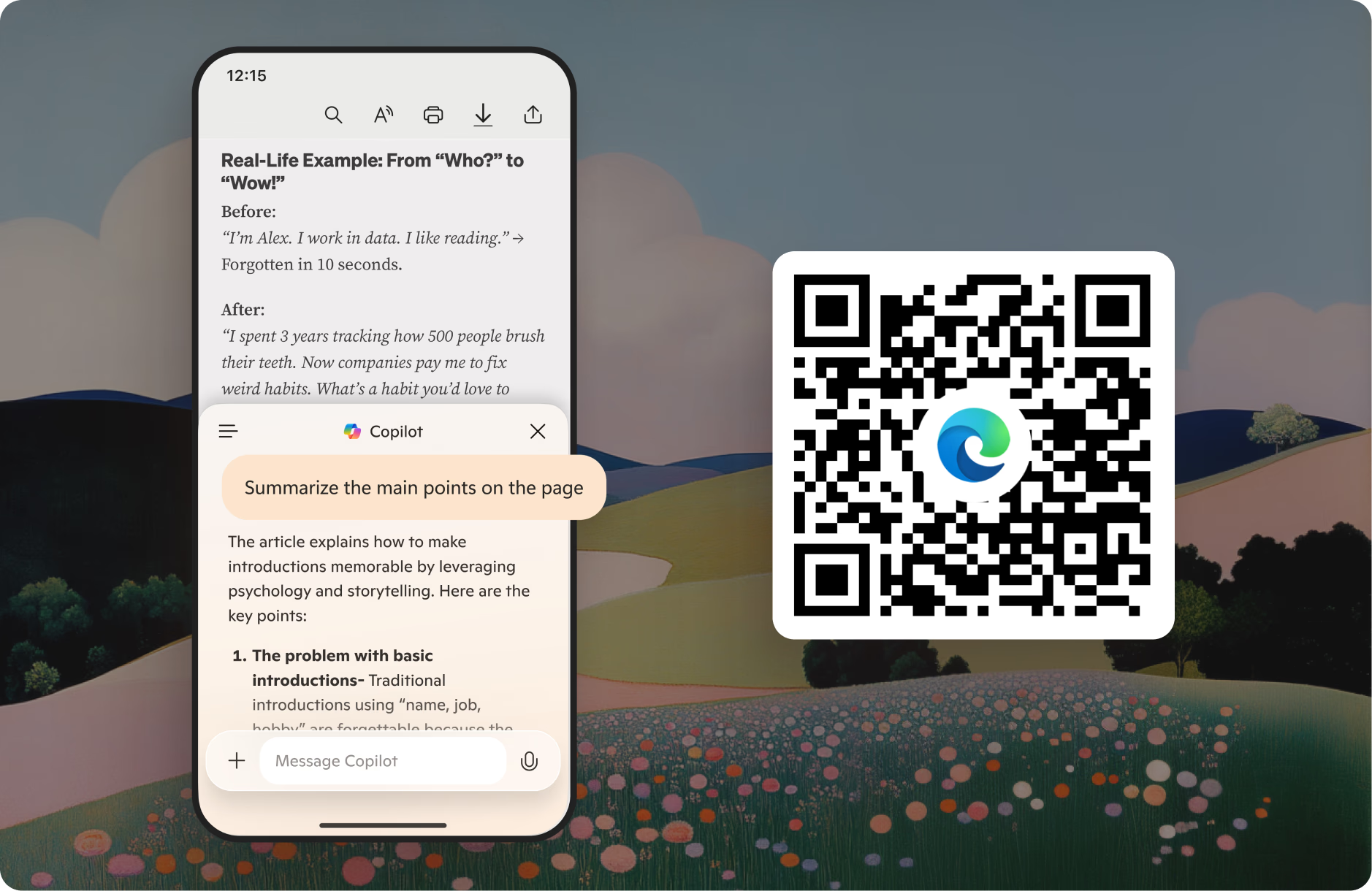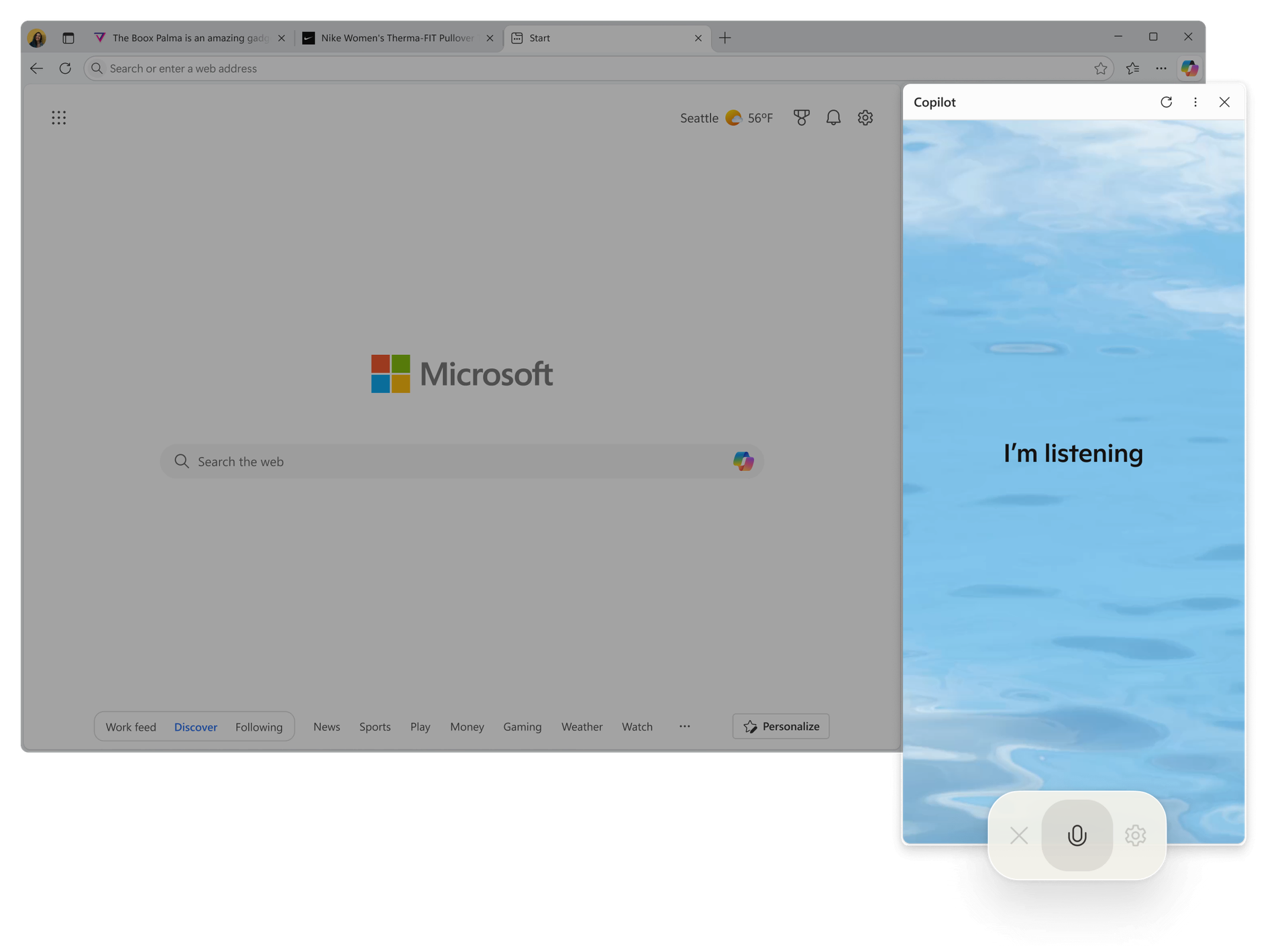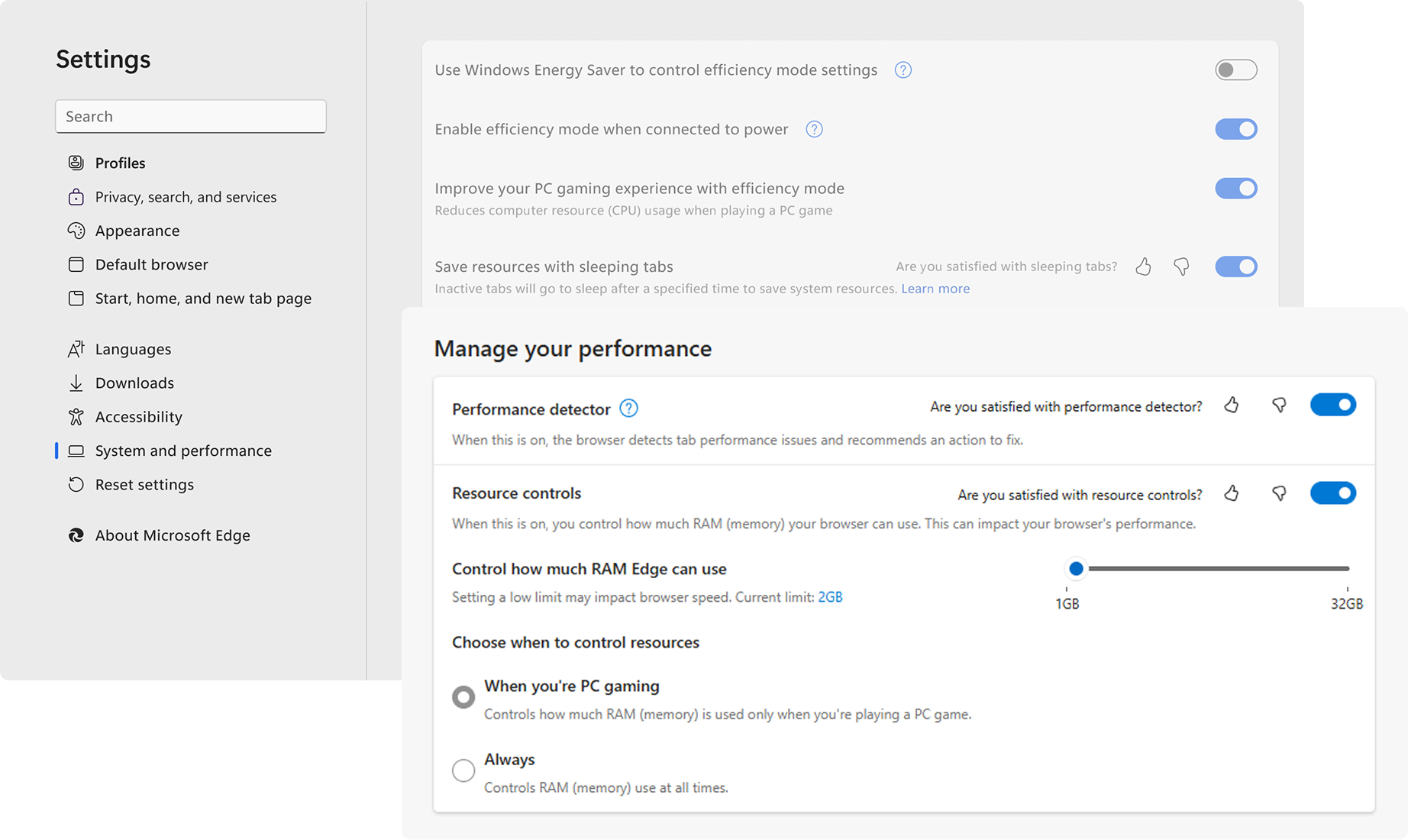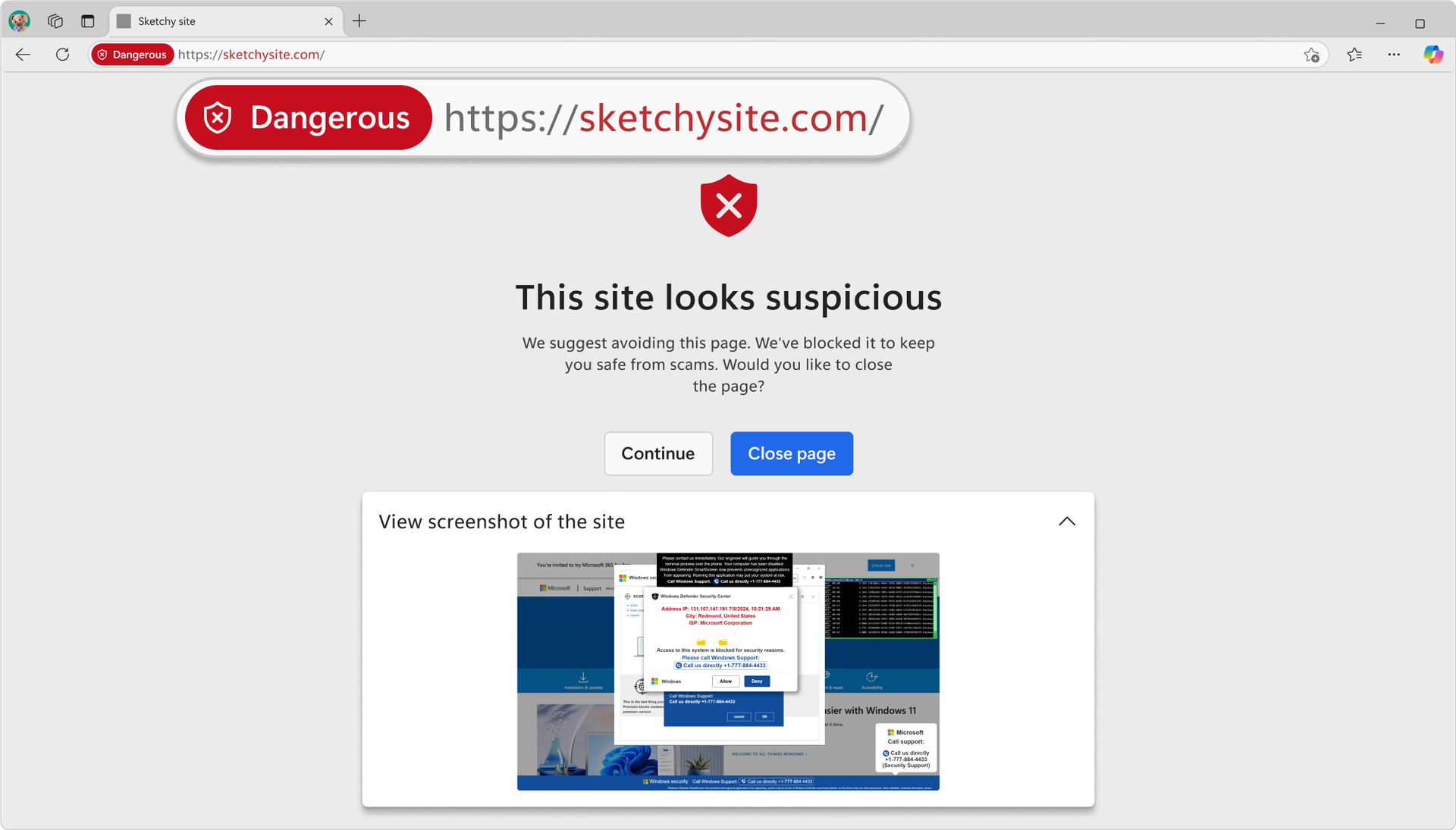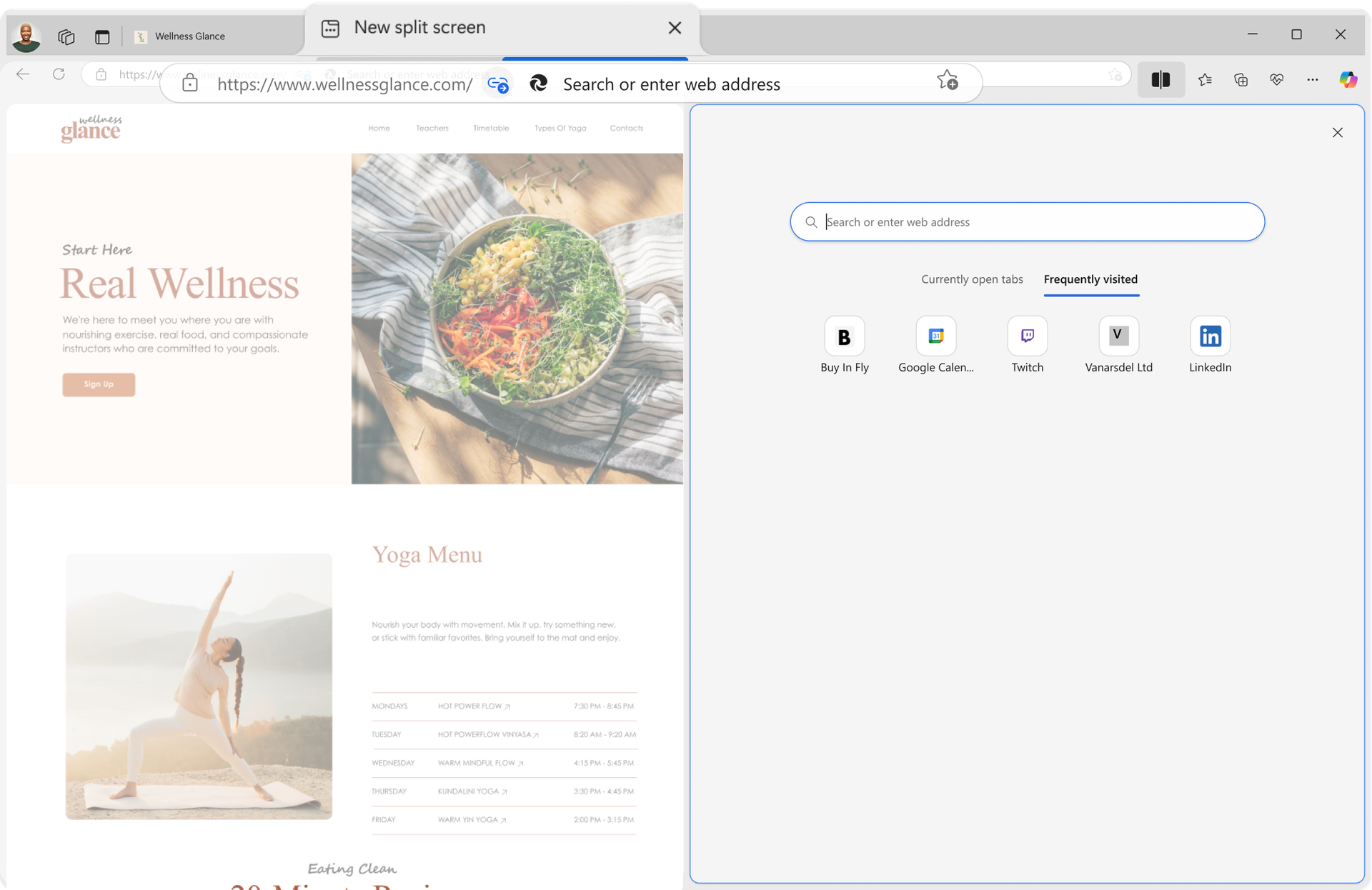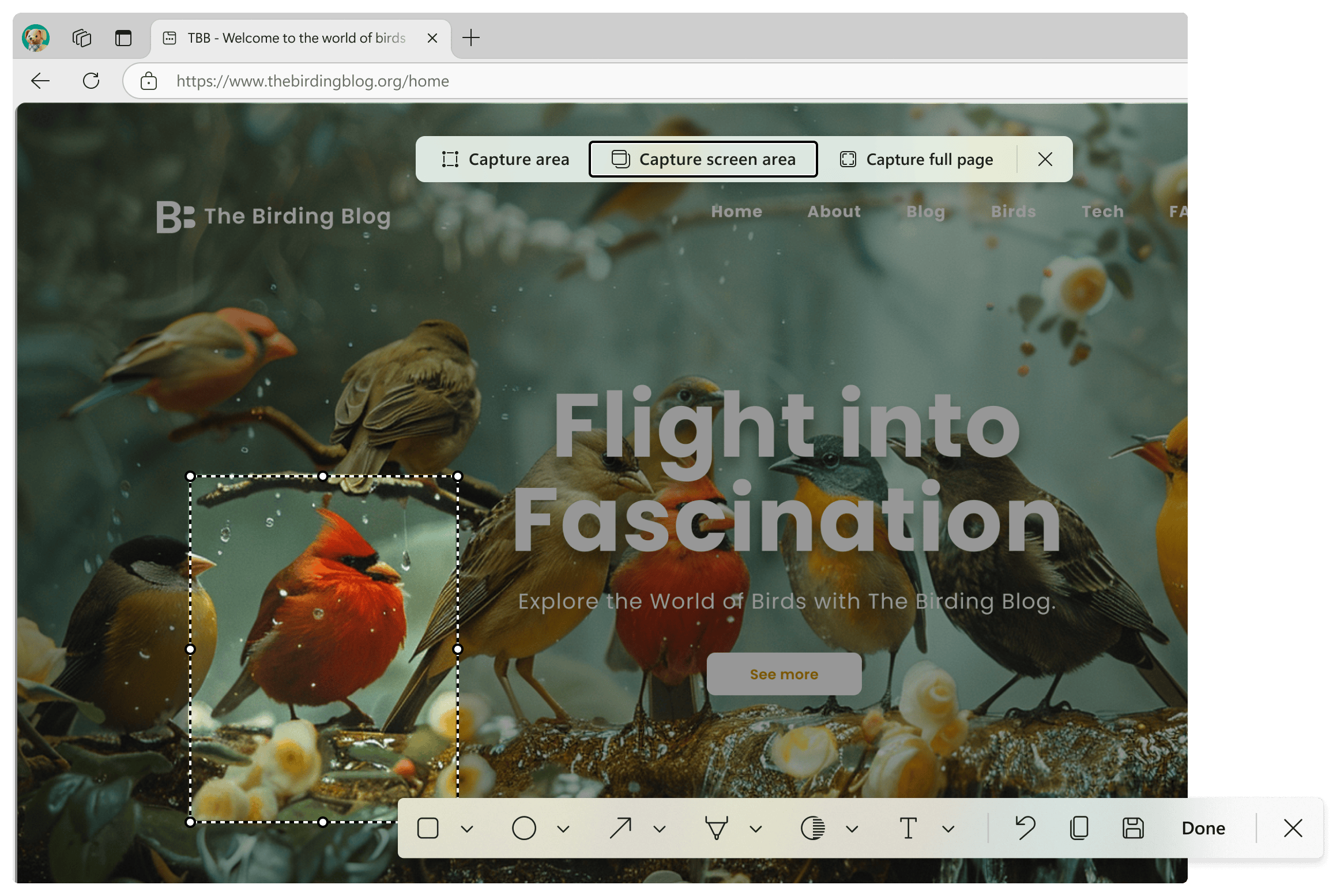The first Mosaic browser appeared in 1993. Today, the list of browsers numbers in the dozens, so which one should you choose?
With the release of Mosaic 1.0, the World Wide Web began to flourish as it began to gain popularity among ordinary users. On the basis of Mosaic were created Netscape Navigator и Internet Explorer. Browser development stopped in 1997, and in 1998 there were already about 10 million sites on the Web - in 1995 there were only 10,000.


The site still works after 30 years! Compared to modern websites and social media pages, The World Wide Web Project looks very minimalist. Its design has not changed in 30 years of operation.
The World Wide Web Project site was originally developed for internal use at CERN (European Organization for Nuclear Research). Its pages provided information about the project WWWwhich was created by Timothy Berners-Lee in 1989.
The World Wide Web Project is available for viewing these days. By going to referenceYou will see text about the World Wide Web with hyperlinks. There are no pictures. It was this project that started the World Wide Web as we know it today.
Netscape versions up to 4 were the main competitors of Internet Explorer, and already versions 6-7.2 were based on Mozilla Application Suite. On December 28, 2007, the company announced that it would no longer support and develop the browser. For a long time Internet Explorer was the main browser for the average user for the reason that it was pre-installed in the Windows system. In the 90's appeared and other browsers that are still popular today: Mozilla Firefox and Opera. But here comes 2008, which brings a revolution in the browser market!
The graph above shows the capital superiority of Google's Chrome browser. This browser has quickly gained the love of users due to its fast speed and extensions. This browser is based on Chromium, which runs on the Blink engine. To this day, there is no better engine, so it is the basis for dozens of other browsers... from almost every major corporation. Both Yandex and Mail.RU have their own browsers. I did not accept any "parodies" of Chromium on principle and was, like many people, a fan of Google Chrome, a Google development.
Internet Explorer was Microsoft's eternal problem and it even reborn Edge on its own EdgeHTML engine in 2015, but even here it failed again. Microsoft finally gave up the idea of "reinventing the wheel" and released the Microsoft Edge on Chromium!
The browser turned out to be so successful that I decided to switch to it, removed Google Chrome even from my phone. Regular updates of Edge bring more and more new features, bug fixes and now it is no worse than Chrome, and in some moments even better and ahead of the competition.
Download Microsoft Edge
New Microsoft Edge can be downloaded by everyone! It is available for Windows, Mac, iOS and Android. Go to the new Microsoft Edge very easy one-click with saved favorites, passwords, and autofill form information. Edge Edge has received an updated password manager that will notify you if the password you're using is not strong enough or if it's being used on multiple websites. On smartphones, Edge can even act as a system password manager, allowing you to log in to applications and websites using data stored in the browser.
Microsoft focuses on quality when releasing new features, so they are all tested in preliminary insider builds and first appear in experimental versions before moving to stable - only when they get the right level of quality.
- File Name: Stable.exe (online installer)
- Latest version: 142.0.3595.53
- File size: 1.63 MByte
- Deployment: x86/x64
- MD5: 156bd8373ca664497c30b7f254acaf4f
Here are a few distinctive features of Microsoft Edge and the reasons why I chose this browser as my sole and primary browser:
What's new?
Входите быстрее с помощью ключей доступа
Multimedia management from the toolbar
Brows smarter with Copibt. With your permission, it can see the contents of all open tabs - not just the one you're viewing - and use your browsing history to provide more detailed answers, comparisons, and summaries. For example, try asking, «Compare TVs on my tabs» or «Find the easiest recipe on my tabs.».
Find what you need in all tabs faster
Brows smarter with Copibt. With your permission, it can see the contents of all open tabs - not just the one you're viewing - and use your browsing history to provide more detailed answers, comparisons, and summaries. For example, try asking, «Compare TVs on my tabs» or «Find the easiest recipe on my tabs.».
Searching by screenshot
Find products, learn something new, discover recipes and more by selecting an area to search. Simply right-click and select «Visual Search», then circle the area on the web page with a frame to see the search results.
Introducing Copilot Vision
Browse the web with your artificial intelligence companion. CopiIot will see what you see and give you personalized answers in real time. Open Copilot and press O to experience the new wave of artificial intelligence-powered web browsing. Click below to try Copilot Vision.
A smart way to access the Internet
Search popular sites, hot topics, and more right from your desktop. Just type, press Enter, and go. Make sure you're logged into Microsoft Edge to get started. Learn more about Edge's search bar.
A more efficient way to play games
Browse the web, access guides, chat with friends, and more without leaving the game. Microsoft Edge Game Assist takes games into account and offers tips and guides when you play advanced games, helping you get the most out of each session. Just press the Windows+G icon key while playing a game to start playing. Read More...
Enhance your mobile PDF experience
Edge is the best mobile browser for With Copilot Summarization to quickly summarize key points, a read-aloud feature on the go, and built-in tools for searching and sharing PDF files on your mobile device, managing PDF files on your mobile device has never been easier Scan to install Edge on your phone. Read More...
A smart way to access the Internet
Search popular sites, hot topics, and more right from your desktop Just type, press Enter, and go. Read More...
Say what's on your mind with Copilot Voice
When you want to talk, Copilot is ready. Talking with Copilot feels natural - whether you're preparing for a job interview, discussing playoff games, or practicing for a tough conversation. Just tap the microphone icon to get started.
Customize the performance of your browser
The resource controls in Edge allow you to manage the amount of memory consumed by the browser to improve the overall performance of your device. Go to Edge settings to enable resource controls.
Your artificial intelligence-based shield
The Malware Blocker in Microsoft Edge is an artificial intelligence-based shield designed to protect you from malware attacks. Once enabled, the Malware Blocker uses machine learning to detect and block these scams, keeping you safe while browsing the web. Enable now in your privacy settings.
Pin the most needed sites to your taskbar
Pinning allows you to get quick access to the most needed sites you use most often without even opening your browser. Select sites here to pin them to the Windows taskbar.
Share the screen, not your attention
Efficiently perform multiple tasks at the same time by placing screens side by side in a single tab in Microsoft Edge. Select the Split Screen icon in the address bar to try out this feature.
Taking screenshots just got easier
Take snapshots of any part of your screen, from the content of a web page to the entire browser screen, then edit and share them right in Edge. Tap Control + Shift + Sto get you started.
Automatic organization of tabs
Automatically create tab groups based on tab similarities using artificial intelligence to save time and stay organized with Microsoft Edge. Click the tab action menu and select Organize tabs.
Magnify images using the Zoom function
With the Zoom feature in Edge, you can easily expand an image to view it in more detail. You no longer need to open new tabs or download images to view larger versions of them. Just right-click the image and select "Zoom" or hover over the image and double-click the Ctrl key.
Protect yourself with a VPN
Edge's secure network is a built-in Microsoft Edge VPN featurewhich helps secure your network connection from online hackers, keep your location anonymous, and protect your sensitive data so you can shop, fill out forms, and more safely online.
Sharing files using Drop
Use Drop to share files between your phone and desktop devices. Just drag and drop files to instantly share data or send yourself notifications while you're browsing and stay in the flow. To start sharing, just tap the Drop icon on the sidebar on your PC or in the menu on the mobile version of Microsoft Edge.
Transfer files from your mobile device
You can quickly connect to any mobile device that is on the same network as your computer by scanning and accessing files from that device.
Automatic coupon application
With Coupon Clipping, you can now agree to have your browser automatically apply coupons when you shop.
Work areas
Stay focused and organized with workspaces that help you divide your browser tasks into dedicated windows. Collaborate with others and complete specific tasks, such as shopping or planning trips. Tabs and files are automatically saved and updated in real time, allowing you and your group to stay on top of things.
Workspaces in Microsoft Edge provide an incredible way to divide your browsing tasks into dedicated windows so you can focus and organize your tasks. Each workspace has its own set of tabs and favorites created and curated by you and your collaborators. Peripheral Workspaces are automatically saved and updated. To get started with Workspaces, select the Workspaces menu icon in the upper left corner of your browser window.
Copilot does the work for you
Simplify your tasks with Copilot in Edge. Stream movies, organize browser tabs, and even retrieve passwords from another browser. Edge can do all of these tasks for you.
Inspire your creativity, let your imagination run wild. Bing Image Creator powered by DALL-E 3 can add memorable visual effects to the text you type.
Create a QR code for any web page in seconds

Simplify your tasks with Copilot in Edge. Stream movies, organize browser tabs, and even retrieve passwords from another browser. Edge can do all of these tasks for you.
Inspire your creativity, let your imagination run wild. Bing Image Creator powered by DALL-E 3 can add memorable visual effects to the text you type.
Reader
Reading is one of the most common online activities, but dyslexia or other reading disorders can make it difficult. Means of Readingbuilt in Microsoft Edge, simplifies online reading and makes it accessible to all.
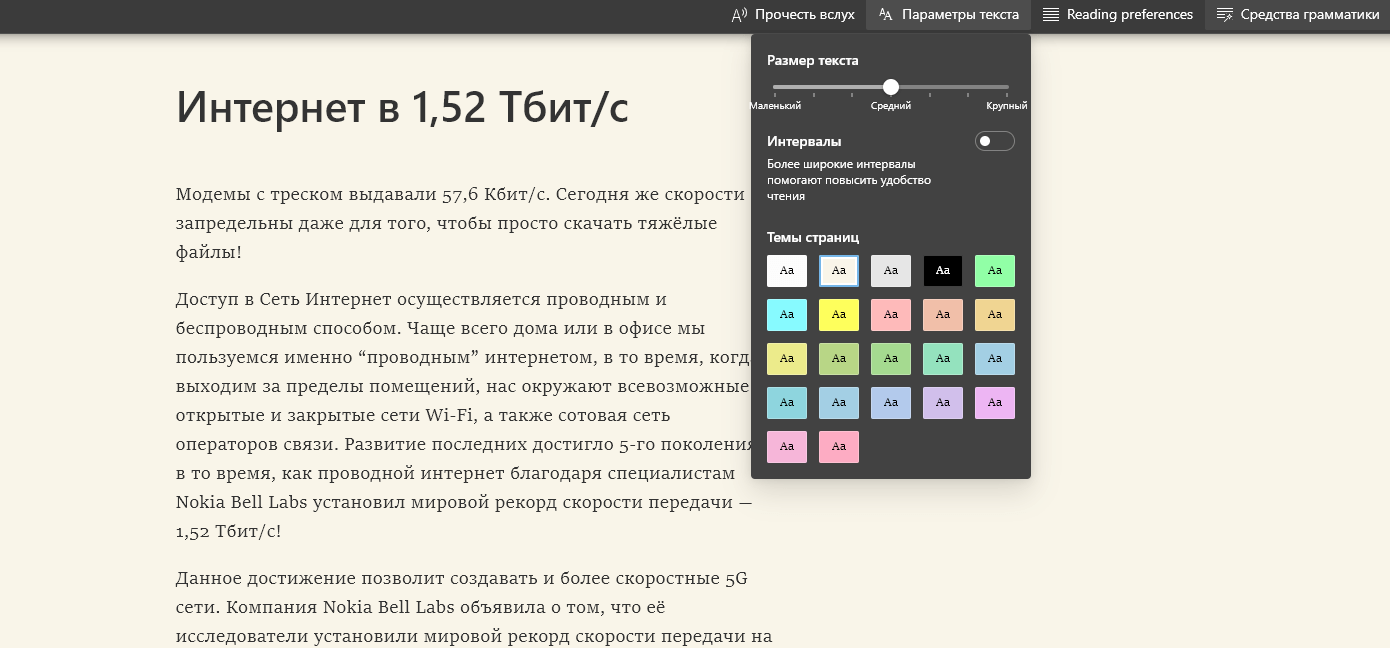
By clicking on the icon "Reading Facility" (F9) all distractions disappear from the screen, the page takes on a simplified look and helps you focus. You can also use a variety of tools for personalization, such as reading an article aloud or adjusting the text.

Means of Reading has another original feature, "single line focus", which helps you focus when reading by highlighting sets of one, three or five lines.
Vertical tabs
If you go to a lot of websites at once, you have dozens of tabs open all the time. When this happens, it becomes difficult to distinguish which tab is which. This can cause you to get lost or accidentally close a tab - of course, usually the right one.

The vertical tabs feature helps you easily find and manage multiple sites open at the same time. Microsoft Edge - the only browser that allows you to manage tabs on the side with a single click. Vertical tabs will appear on Insider Channels in the next few months.
Conservation of resources
When performing tasks according to a to-do list, some users leave a large number of tabs open. Although many of them are not used and remain in the background, all these tabs consume resources, and a significant number of them. As a result, browser performance can slow down. To solve this problem, Microsoft introduces Sleeping Tabs. You no longer have to worry that opening one more tab will leave your system with no free system resources. Now you can open as many tabs as you want without sacrificing performance. Just as a good night's sleep helps you stay focused and productive the next day, Sleeping Tabs helps optimize browser performance by freeing up system resources for active tabs.
The feature increases battery life because the sleeping tab uses on average 26% less CPU resources compared to the active tab. This reduces memory usage by an average of 16%. The actual resource savings depends on your browser usage scenarios and the total number of tabs you use. The more tabs you have open, the greater the benefit of this feature.
Browser performance on individual devices may vary depending on hardware configuration and how the browser is used. When analyzing the results of the features, we found that "sleep tabs" reduces resource consumption and extends device battery life.
Hibernate tabs allow you to put inactive background tabs into "sleep mode" after a certain amount of time, freeing up system resources (memory and CPU) for other tabs and applications.
By default, the tabs go to sleep after two hours of inactivity. You can set a different time interval in the settings - section "Conservation of resources". On the same page, you can add web pages that should never go to sleep to the exceptions.
Tab grouping

Microsoft Edge also supports tab groups and automatic group creation feature. Group related tabs and customize them by in the name of и color. Click on a tab group to collapse or expand it.
Update your Edge browser
Your browser will be updated when the features are ready, if you want to use them now, you can join the pre-test program:
The Beta channel (updates every 6 weeks) features the most stable preview version of Microsoft Edge. Every 6 weeks, important updates are released for the application. Pre-release builds on the Dev and Canary channels include builds and enhancements for each release. Download the online installer for the latest version of Microsoft Edge Beta.
Dev builds (updated weekly) for developers best represent improvements made in the last week. They have been tested by the Microsoft Edge development team and are generally more stable than the Canary builds. Download the online installer for the latest version of Microsoft Edge Dev.
Want to see what the Microsoft Edge development team was working on yesterday? The Canary build (updated daily) is automatically released almost every night so you can follow Microsoft's progress. Download the online installer for the latest version of Microsoft Edge Canary.